How to Access Computer’s Hard Drive from Mobile | Stream Movies, Share Files Wirelessly and a lot more
To access computers hard drive on a smartphone, you don't have to install any software on your PC, One small app in your smartphone called solid file explorer can do the task easily.
Settings->Update & Security->Windows Security->Firewall and network protection->turn of firewall
(Don't worry you don't have to keep firewall off, once the setup is complete then you can turn it on< you should>).
What you can do <Advantages>:
- You can transfer files remotely
- You can stream videos/music to your phone which is stored in your pc hard drive
- No need for USB cables anymore
So let's begin the setup
The setup is a little bit complicated.
1st is pc setup
2nd is smartphone setup
PC setup:
1. First, you need to turn off the firewall
Settings->Update & Security->Windows Security->Firewall and network protection->turn of firewall
(Don't worry you don't have to keep firewall off, once the setup is complete then you can turn it on< you should>).
2. The second thing is to check whether the "file and printer sharing" is marked:
- Goto control panel
- Click on windows defender firewall
- Then, on the upper left corner, you will find the option called "allow an app or feature through windows defender firewall" click there
- The popup will open, click on change setting and see for the "file and printer sharing" tick on both public as well as the private network
- Then click on apply and ok
3. The next step is to enable folder sharing
- First of all right click on the Drive or folder that you want to access remotely
- Select properties
- Click on sharing
- The advance sharing
- Tick the mark "share this folder"
- Then click on apply and ok
Your PC and smartphone should be on the same wifi network. You can use a hotspot too.
Now coming on our smartphone screen :
First, you need to install the app called solid file explorer. Solid file explorer is a trustworthy app which provides many features like it has inbuilt FTP(file transfer protocol), and a lot more.
Google Play Store: https://play.google.com/store/apps/details?id=pl.solidexplorer2&hl=en
1. Open this app and tap on +
2. Select new cloud connection
3. Tap on LAN/SMB
4. The app will search for your pc, if not found, don't worry tap on the popup called "didn't find what you are looking for"
5. Put your PC's IP address to the remote hostname box
6. Don't change the port number
7. Leave the path empty
8. Name you PC, click on next
9. Select username and password
2. Select new cloud connection
3. Tap on LAN/SMB
4. The app will search for your pc, if not found, don't worry tap on the popup called "didn't find what you are looking for"
5. Put your PC's IP address to the remote hostname box
6. Don't change the port number
7. Leave the path empty
8. Name you PC, click on next
9. Select username and password
10. Log in with your PC's username and password(if you are logged in with your Microsoft account on pc, with that same credentials login), click on next
11. Set advanced: yes
12. Protocol version: SMB 2(Recommended)
13. Review your information and tap on next
14. You are almost done tap on connect
15. Click on finish
And the next screen that opens will be your PC's folder in your smartphone
11. Set advanced: yes
12. Protocol version: SMB 2(Recommended)
13. Review your information and tap on next
14. You are almost done tap on connect
15. Click on finish
And the next screen that opens will be your PC's folder in your smartphone
Now you can transfer files from pc to laptop remotely, stream music and Movies which is on your PC's hard drive
Transfer files from PC to smartphone:
- Select the file that you want to transfer
- At the bottom right corner, you will see three dots (menu) tap on that menu icon
- Select the transfer option
- Tap on the copy to/move to transfer the file from pc to smartphone remotely
Once the setup is complete don't forget to turn on the firewall
If you have any query drop it into the comment box
Stay tuned for more interesting articles!





























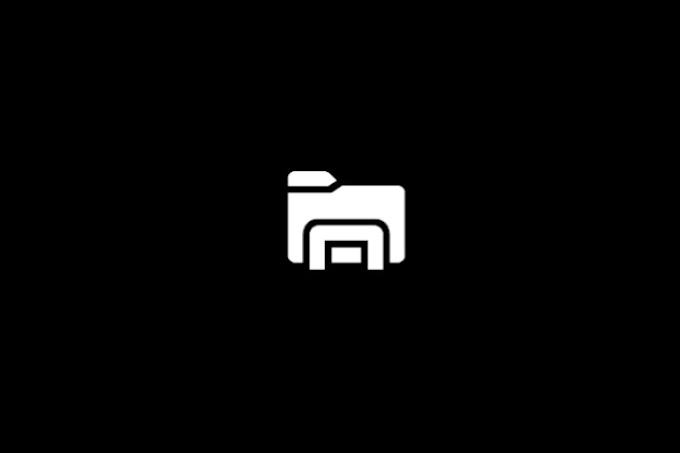


0 Comments